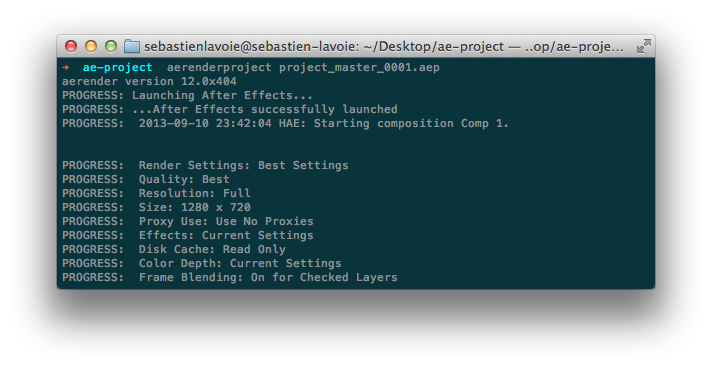Using the After Effects command line render
Written on 11 September 2013, 03:35am under Techniques
Tagged with: After Effects, Code
Adobe provides us some command line interface to start renders without having to start After Effects (here’s the documentation). This can be really useful when using multiple computers on remote desktops or just to give you the ability to alt+tab, start your render and keep on working. It offers a lot of options and possibilities. We won’t go over all of them, but we’ll instead focus on creating bash aliases to execute what we would probably mostly want. Don’t worry if you’ve never used the command line, we’ll go over all there is to know.
So here’s what we will create our aliases (shortcuts) for.
- Start rendering an After Effects render queue for a specific aep file.
- Start rendering all aep files in the current folder.
Setting up
Before we get to the code, we’ll make sure you have all that is needed to use it properly.
Windows
- Download Git Bash (having a bash command line interface will help you do a lot of cool nerdy stuff on Windows).
- Open Git Bash and write
cd ~ && explorer . - Open .bash_profile in a text editor (you may need to show hidden files to see it)
- Paste this code at the very bottom of the file.
# Adobe After Effects command line aliases # Change this according to your version AEVERSION="CS6" AEPATH="C:/Program Files/Adobe/Adobe After Effects ${AEVERSION}/Support Files/aerender.exe" # $ aerenderproject name-of-file.aep aerenderproject() { PATH=$(pwd)/$* "${AEPATH}" -project "${PATH}" } # $ aerenderallprojects aerenderallprojects() { for file in $(pwd)/*.aep do "${AEPATH}" -project "${file}" done } - Change
AEVERSIONvalue in the previously pasted code
OSX
- Open your Terminal and type:
touch .bash_profile && open -e .bash_profile - Paste this code at the very bottom of the file.
# Adobe After Effects command line aliases # Change this according to your version AEVERSION="CS6" AEPATH="/Applications/Adobe After Effects ${AEVERSION}/aerender" # $ aerenderproject name-of-file.aep aerenderproject() { PATH=$(pwd)/$* "${AEPATH}" -project "${PATH}" } # $ aerenderallprojects aerenderallprojects() { for file in $(pwd)/*.aep do "${AEPATH}" -project "${file}" done } - Change
AEVERSIONvalue in the previously pasted code
Usage
- Navigate to you .aep containing folder
To navigate to a folder
- On OSX, just drag the current folder to your terminal icon.
- On Windows, right click on the folder and click Git Bash Here
- On both platforms, if you want to move from a folder to another, you can use these these commands
# To move to a folder cd name-of-the-folder # To move back one folder cd ..
note that you will need to put the name of the folder between single or double quotes if it contains spaces. More information here.
- Use these commands
- To render one file:
aerenderproject name-of-your-project.aep - To render all files:
aerenderallprojects
- To render one file:
This technique can help you improve your rendering speed in many ways. It is also a good use of command line which we’ll probably use in further articles.
Do you have any other geeky tricks to improve your rendering techniques?
Written by Sébastien Lavoie (Published articles: 17)
- Likes (9)
-
Share
- Comments (0)